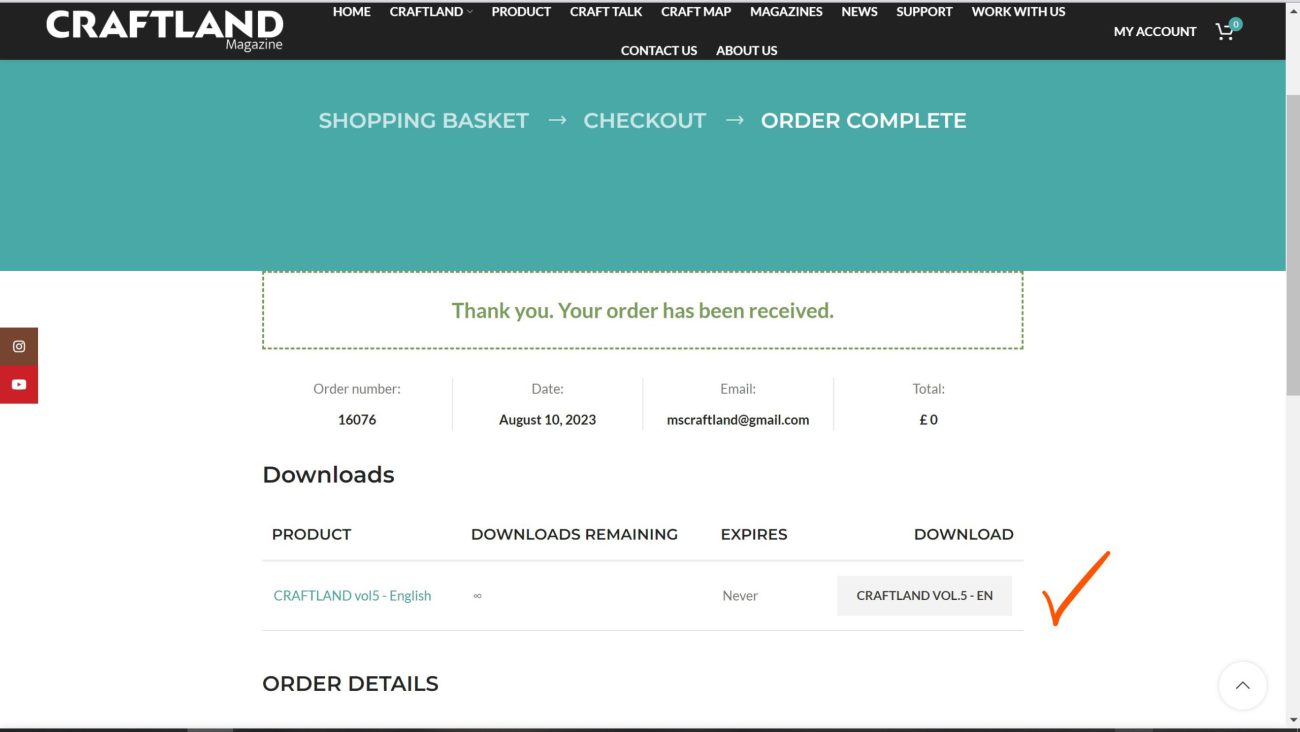Step 1: Access the Login and Registration Page
To begin your purchase journey, locate and click on the “Login” or “Register” button on our website’s menu. Here you can either sign in to your existing account or create a new one if you don’t have an account yet.

Step 2: Logging In or Registering
If you already have an account, log in using your credentials. If you are new to our website, click on the “Create a New Account” option to initiate the registration process. For existing users, skip to step 7 after successful login.
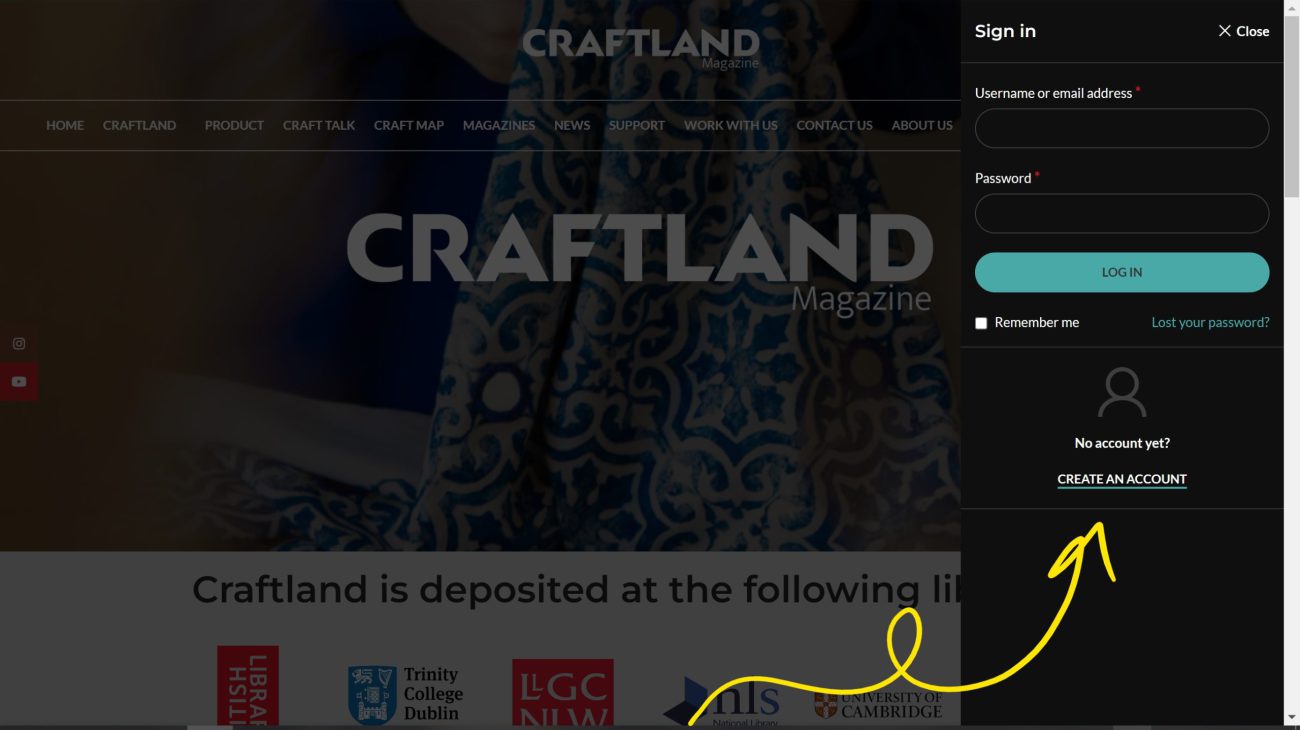
Step 3: Completing the Registration Form
Fill in the required information in the registration form accurately. This includes your email address and a secure password. Providing accurate information helps us serve you better.
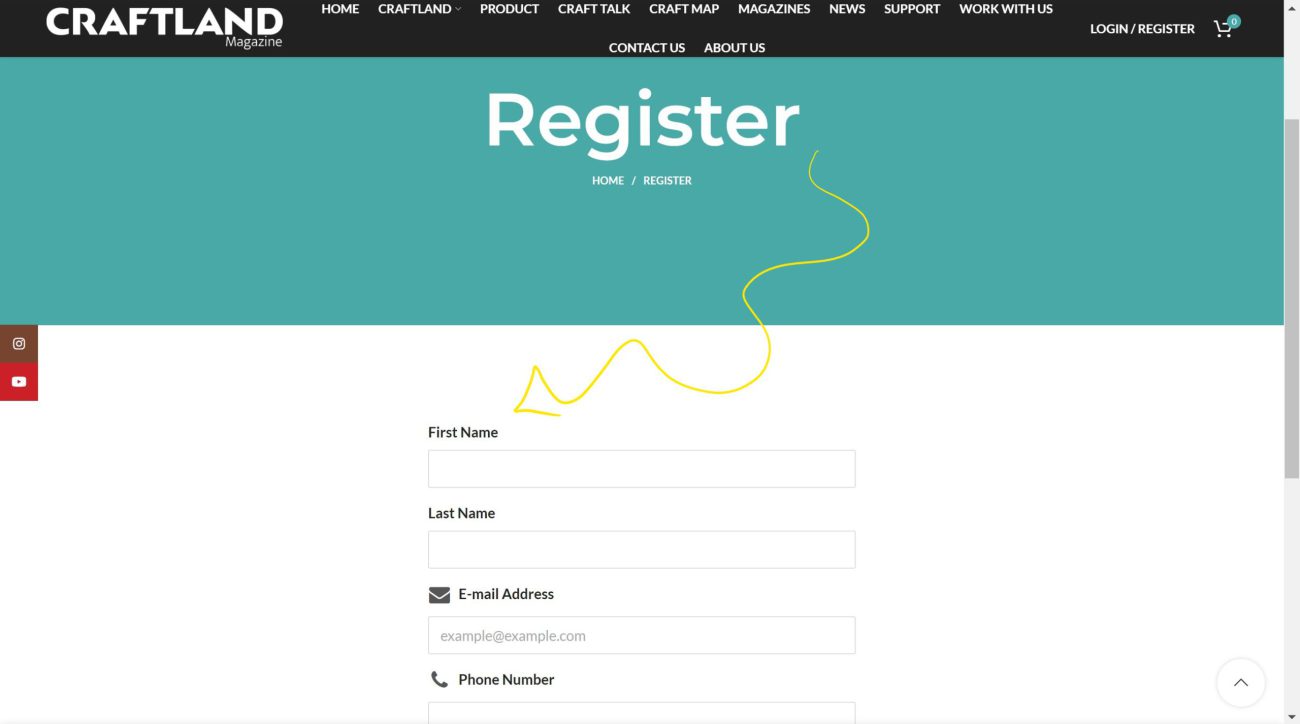
Step 4: Registering Your Account
After filling out the registration form, click the “Register” button to finalize the process. If successful, you’ll receive a confirmation message. Keep your password safe or consider saving it on Chrome for easier access.
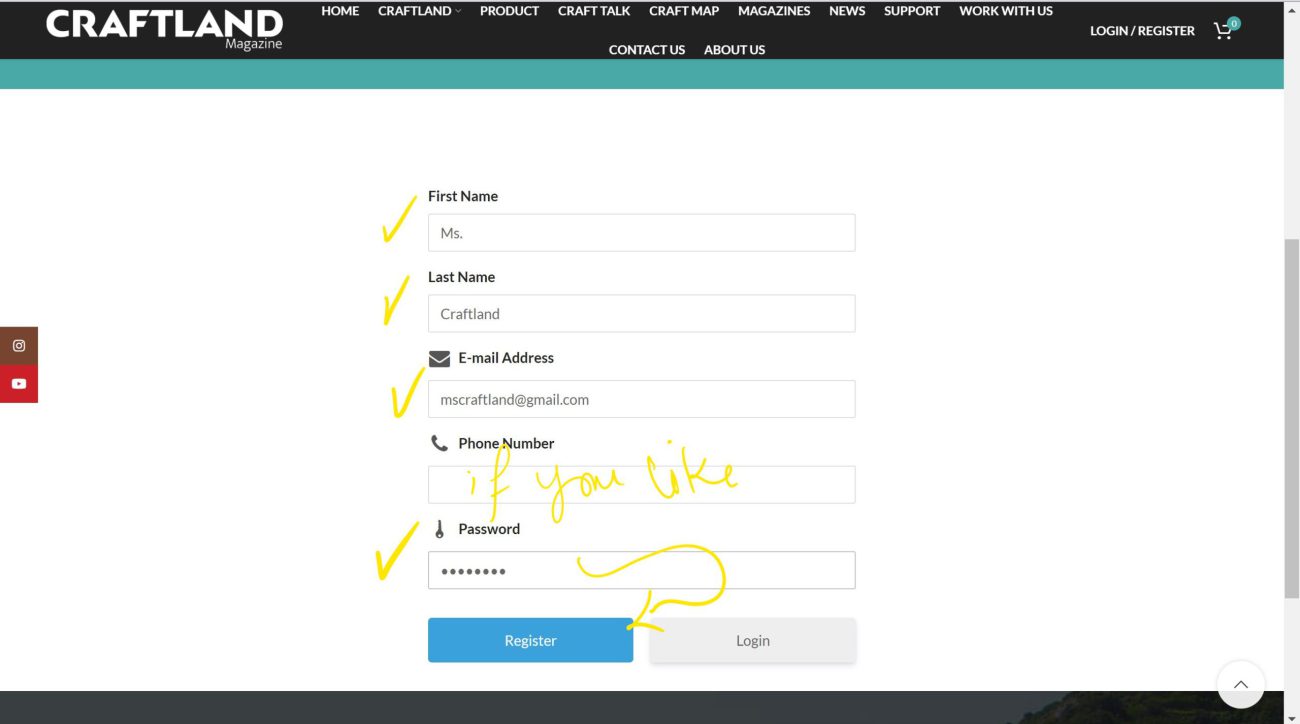
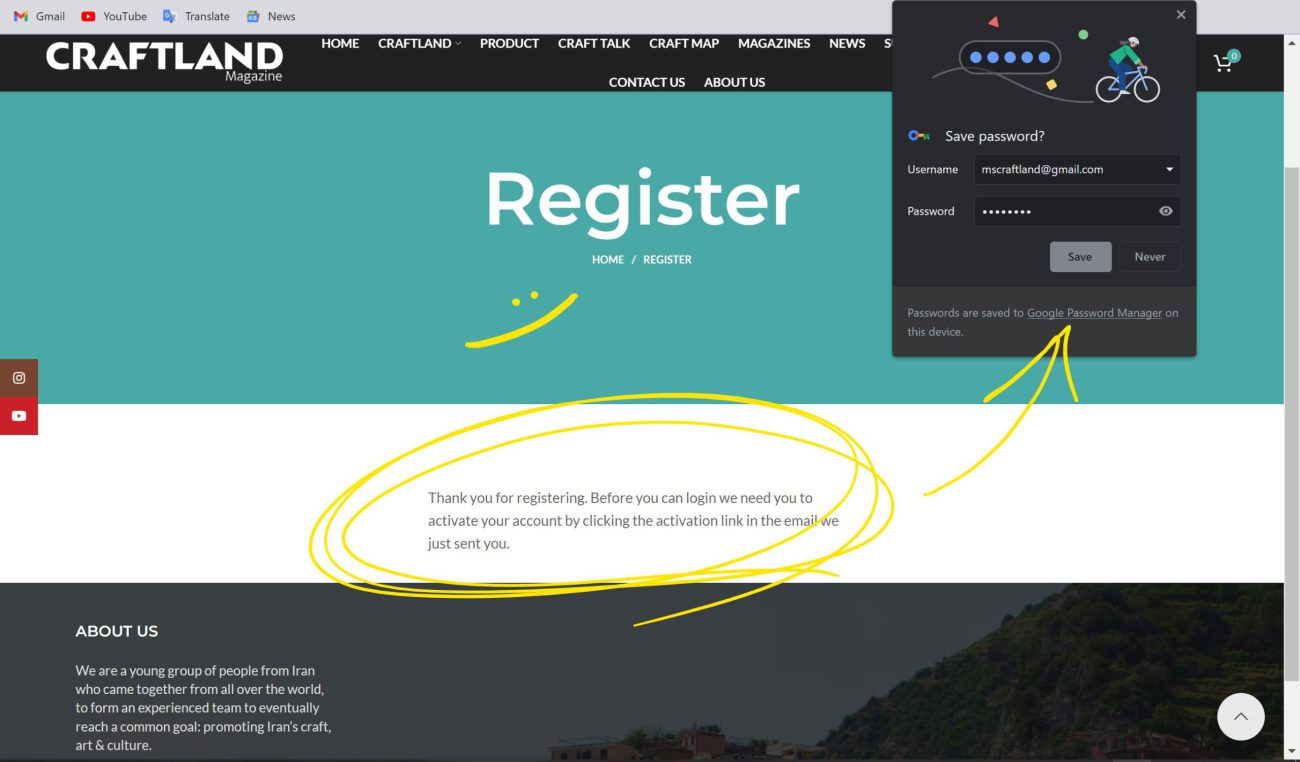
Step 5: Account Activation via Email
To activate your account, check your email for a message from us. Make sure to look in both your inbox and spam folders. In the email, you’ll find an activation link. Click on it to proceed.
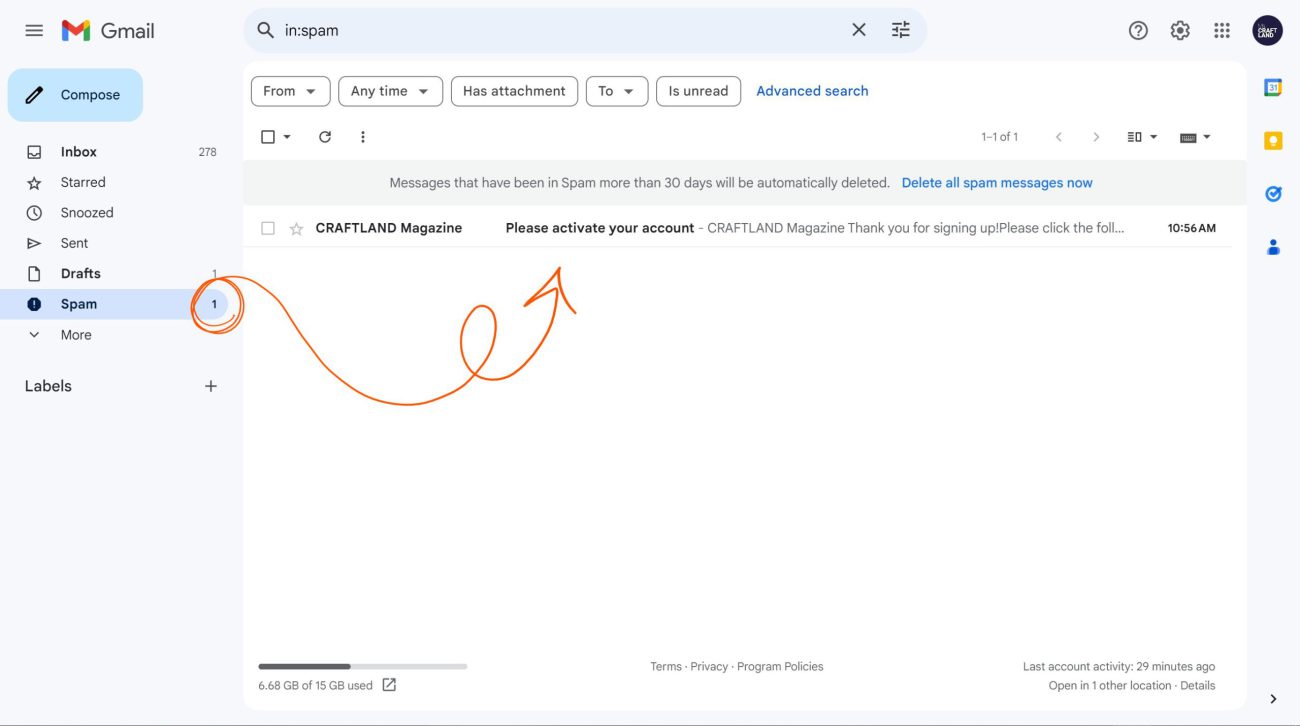
Step 6: Email Activation and Account Confirmation
In the activation email, locate and click the “Activate Your Account” button. This step confirms your registration and grants you access to our website’s features.
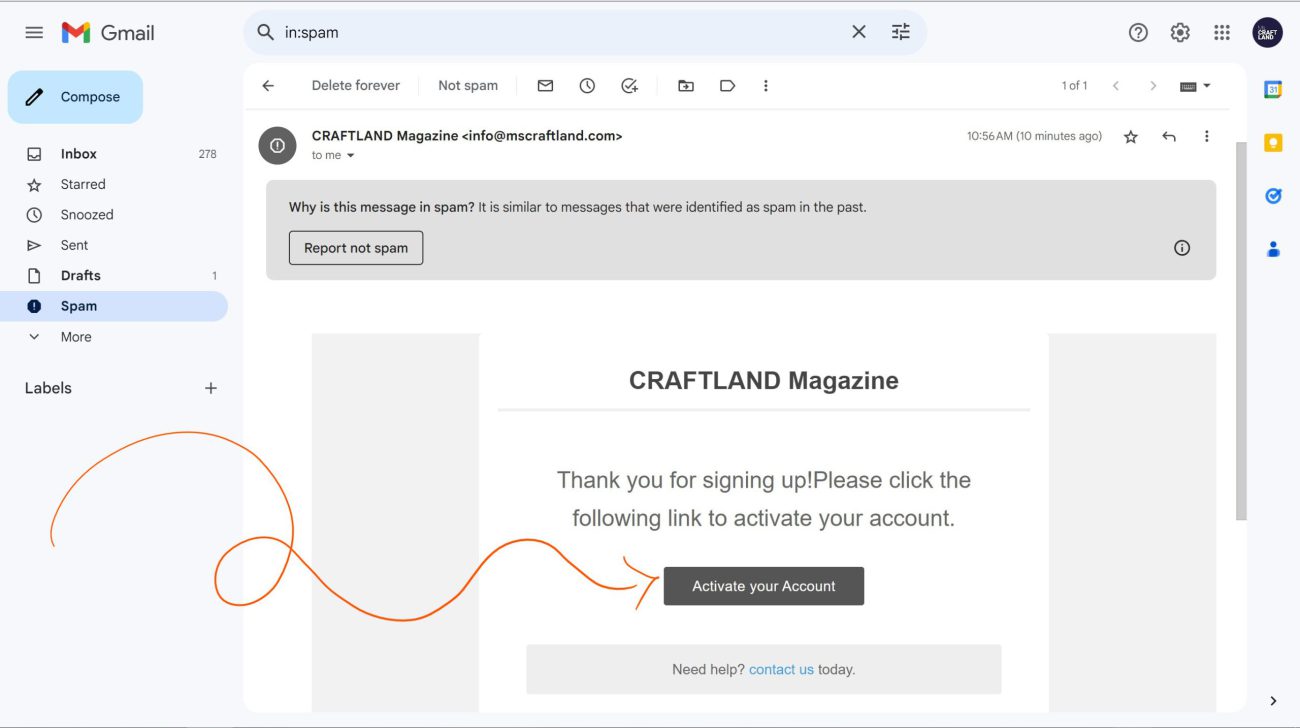
Step 7: Accessing the Magazine Selection
With your account activated, navigate to our website’s menu and click on the “Magazine” button. This will lead you to the collection of available magazines for purchase.
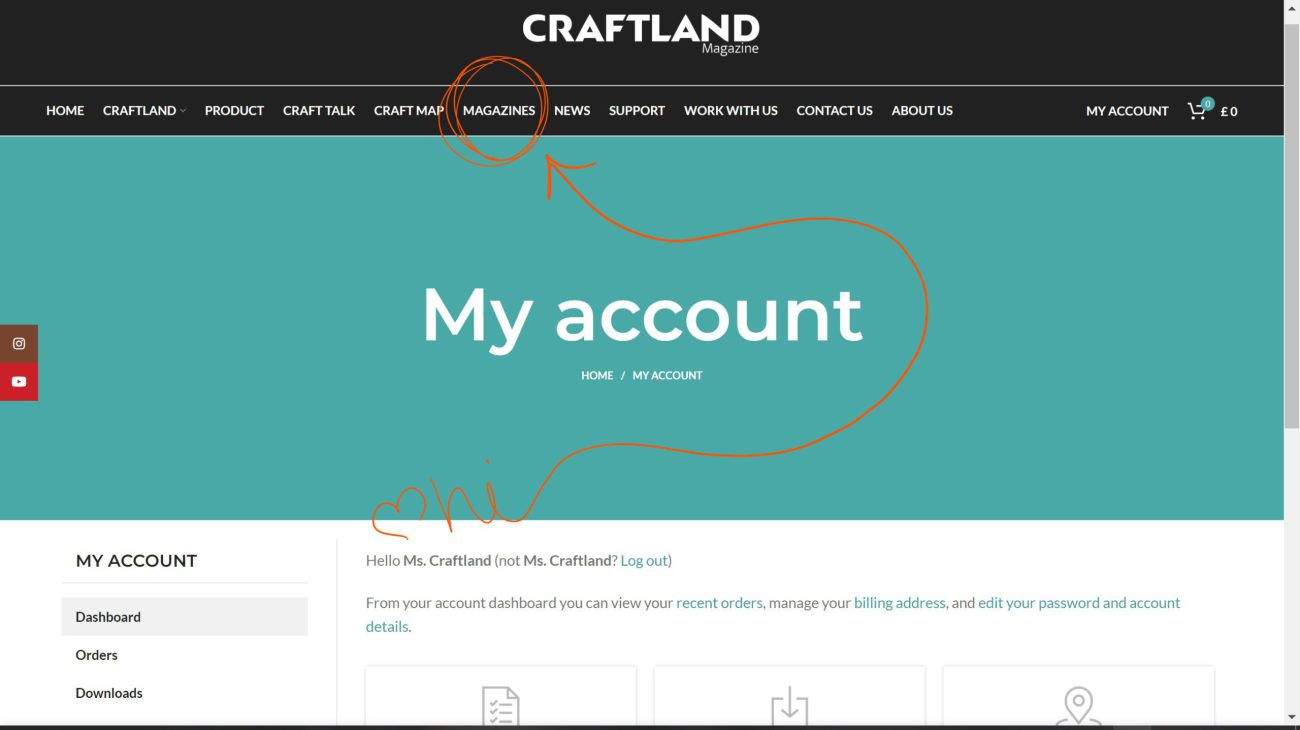
Step 8: Choosing a Magazine and Initiating Purchase
Select the magazine you wish to purchase and click on the “Purchase” button displayed underneath it.
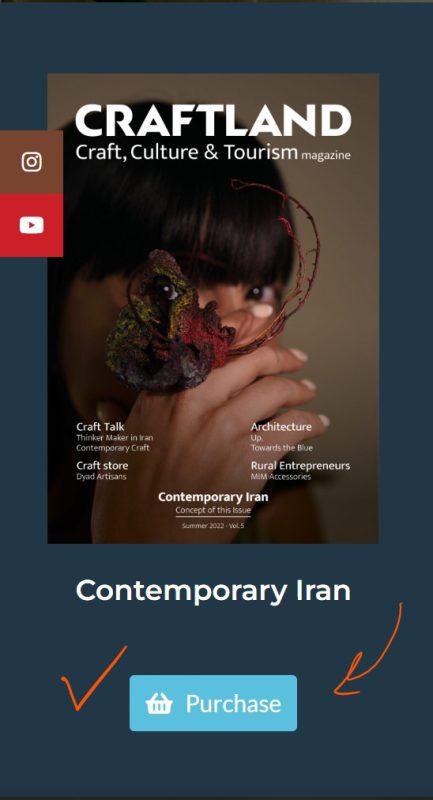
Step 9: Adding to Basket and Selecting Language
On the product page, choose your preferred language from the options provided. Then, click “Add to Basket” to place the selected magazine into your shopping basket.
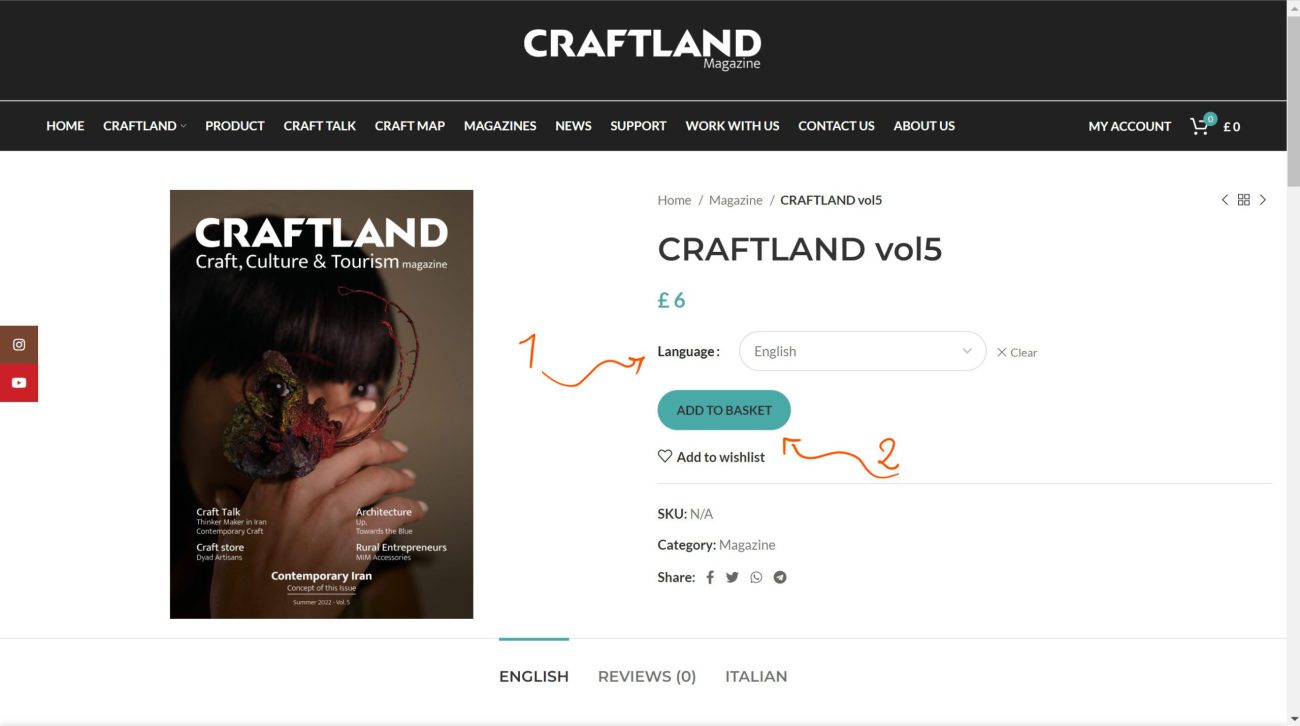
Step 10: Proceeding to Checkout
Once you’ve added all desired magazines to your basket, navigate to the header of the website. Click on the “View Basket” link or the basket icon. From here, proceed to checkout.
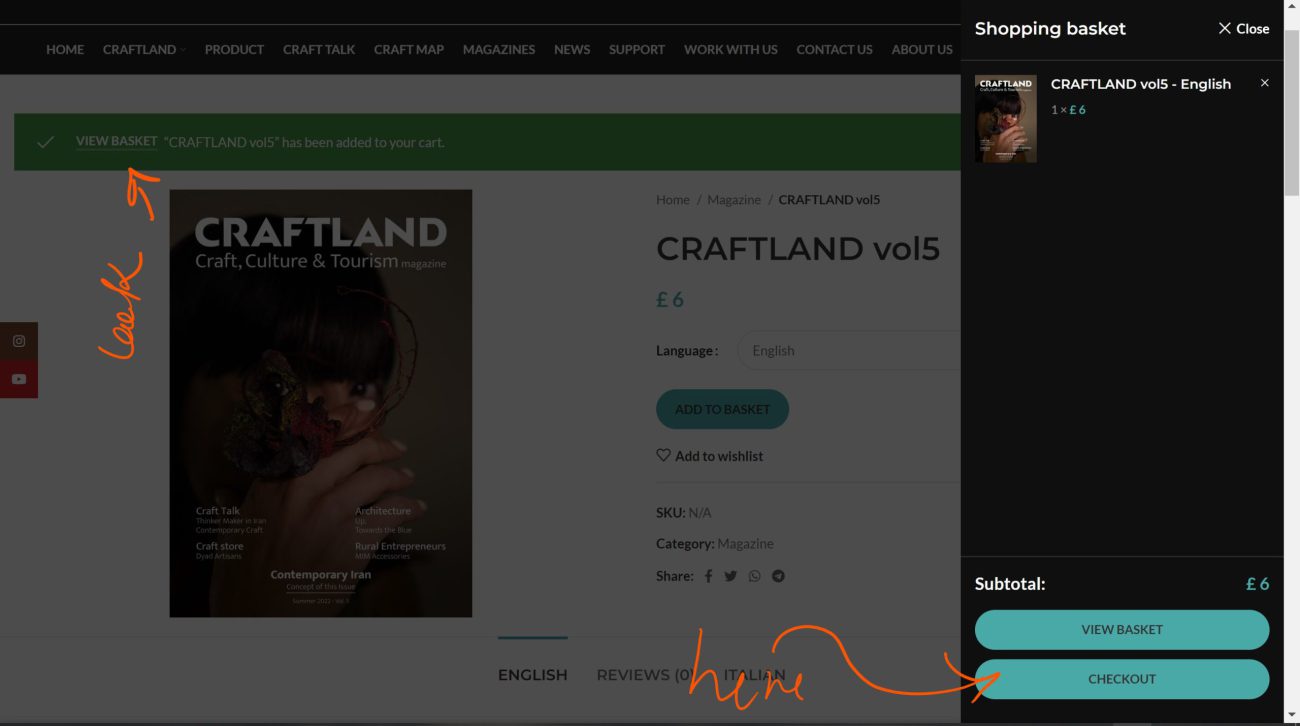
Step 11: Applying Coupon and Choosing Payment Method
If you have a coupon, click the “Click Here to Enter Your Code” link and input your coupon code. Afterward, choose your preferred payment method from the options provided.
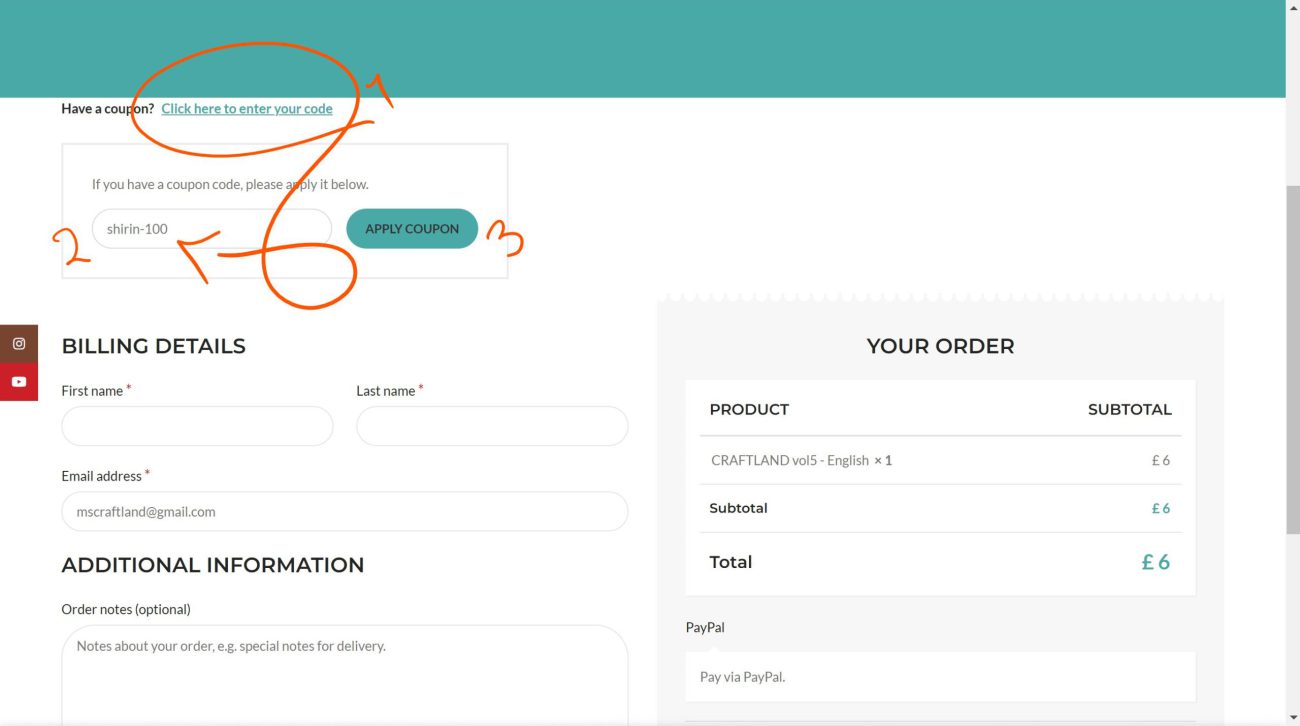
Step 12: Confirming Order and Making Payment
Ensure that your coupon has been applied correctly to your order. Once verified, click on the “Place an Order” button to finalize your purchase. Follow the prompts to make the payment.
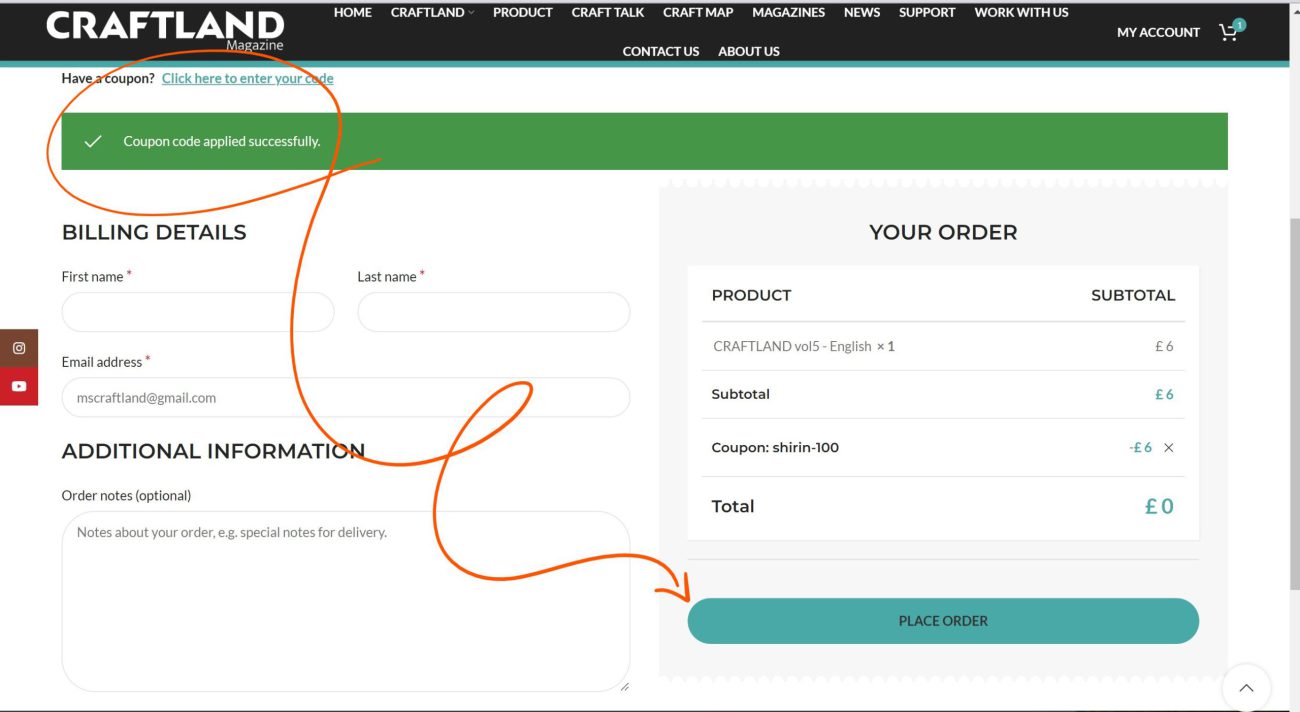
Step 13: Purchase Confirmation
Congratulations! Your purchase is complete. You will receive a confirmation of your order. You can now download your purchased magazines. Access them by visiting the “Downloads” section of your account page.